1. Reference your machine using Homing procedure(Machine/Home):
How to set Homing procedure in PlanetCNC TNG software
2. Connect movable sensor (further in text referenced as sensor) to one of the inputs (Input connector) of controller.


3. In settings select either Sensor 1 or Sensor 2 (File/Settings/Input/Sensors). It doesn’t matter which one you choose.
From drop down menu select input to which you connected your sensor.

4. Activate sensor by hand and under IO tab of main display check if designated input gets properly triggered.

For safety reasons jog your machine (it can be in any direction) and see if machine stops when you activate sensor.
5. In settings set:
Probe speed(File/Settings/Program Options/Probe speed): This is the speed at which Z axis will descend to measure Z axis work position.
Sensor Thickness(File/Settings/Program Options/Probe speed): If you use copper board as a movable sensor, then value of this parameter is the thickness of the copper board( usually 1.6mm).

6. Start “Work Position Measure” procedure(Machine/Work Position/Measure). You can also use the “Work Position Measure” button on the left toolbar:
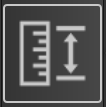
7. When “Work Position Measure” procedure is executed, default sequence will be:
Machine will at current machine position descend towards sensor at probe speed(File/Settings/Program Options/Probe Speed). When sensor is activated, machine will stop and ascend to Z height from which we started “Work Position Measure” procedure.
Z axis work position value on surface of material should now be 0.
You have configured “Work Position Measure” procedure and you should be able to use it with your movable sensor.
If you would like to edit “Work Position Measure” procedure to fit your needs or to have more in depth look at the procedure itself, you can do that by opening the “Work Position Measure” procedure script file.
8. You can create and access “Work Position Measure” script file in two ways:
a.) In settings (File/Settings/Program Options/Scripts/Work position) you can click buttons Generate and Edit. With Generate button you create default file and with Edit button you can open it and make any modifications of the script g-code.

b.) When you start “Work Position Measure” procedure for the first time(for example via button), Machine.Work_Position.Measure.gcode default file will be created. Open your PlanetCNC TNG software installation folder and locate folder: “.Scripts”
Find “Machine.Work_Position.Measure.gcode” file and open it with text editor:

9. Description of parameters and g-codes(in order of appearance in script g-code):
M73:
This g-code saves states of of all modal g-codes currently used by software. When Machine.Work_Position.Measure.gcode procedure is executed in its entirety, all states will be restored to their previous values.
#3 = #<_abs_z>: Stores value of current Z axis position as parameter #3.
G90:
With G90 g-code we set absolute mode of motion.
F#<_speed_probe>:
Speed at which machine descends to measure tool. Set with Probe Speed in settings(File/Settings/Program Options/Probe Speed). This value can be set directly with new F value. In such case you should delete the “#<_speed_probe>” line of code.
G38.2 Z-100000:
This g-code moves selected axis in selected direction. G38.2 g-code uses parameter X(-/+)Value,Y(-/+)Value or Z(-/+)Value which define to which coordinate value machine should move and in what direction. When probe activation occurs over the time of machine travel, machine will stop.
G92 Z#<_sensor_thick>:
When movable sensor is activated, we set current work position as thickness of sensor. Here comes in great help g-code G92.
G53 G0 Z#3:
Machine moves in absolute coordinates to previously saved Z axis position.
The post How to measure work position with movable sensor in PlanetCNC TNG software appeared first on Planet CNC.