Invoke the Charms bar and click on Settings. Open control panel by clicking on “Change PC Settings”:
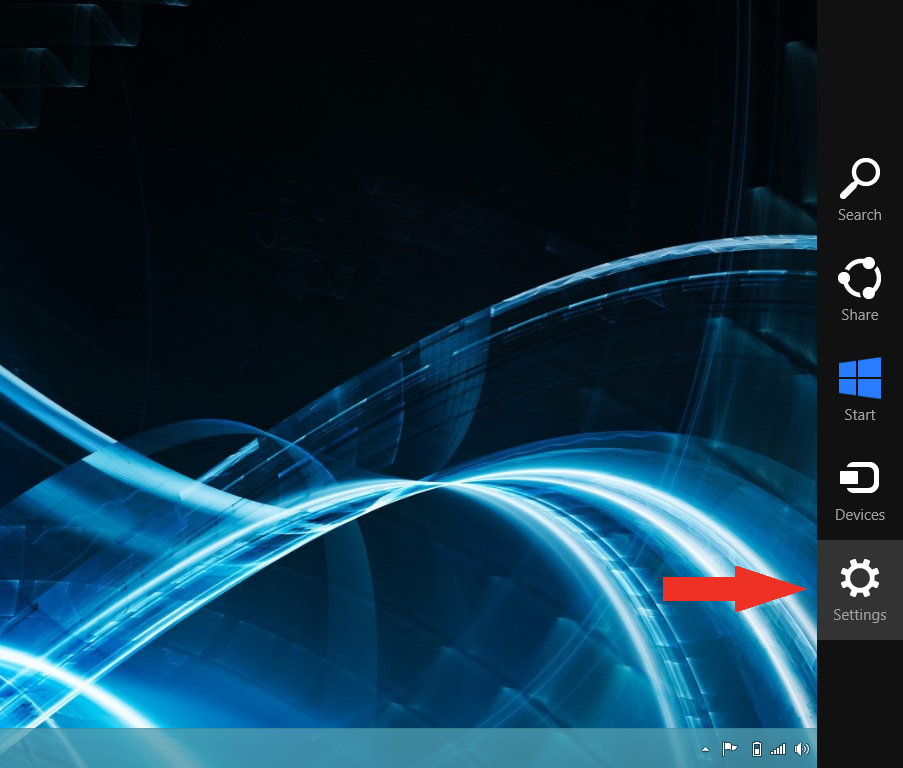
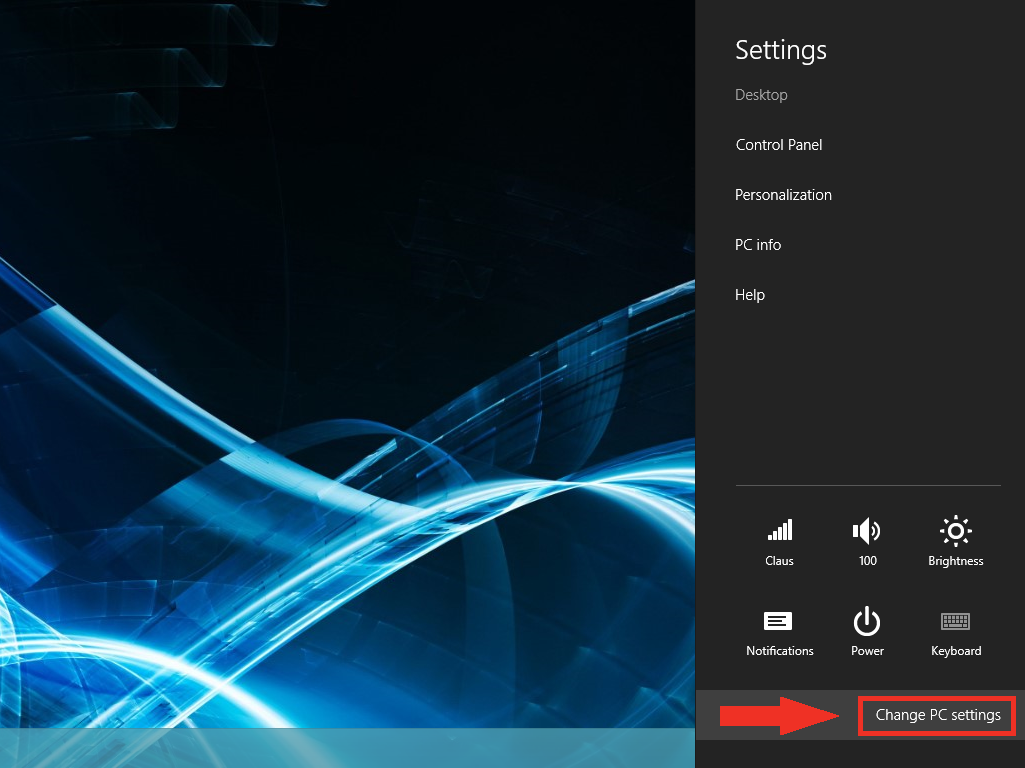
Select “General” and then “Advanced Startup”:
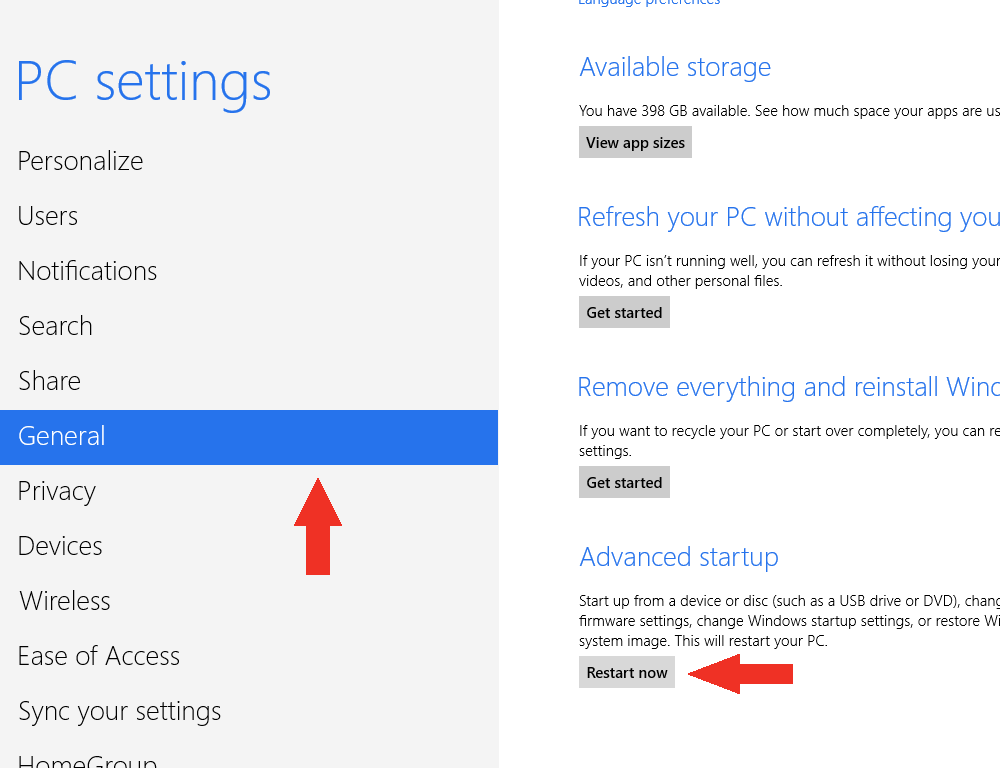
For Windows 8.1: Select “Update and Recovery” and then “Recovery”
Click “Restart now”. Now the system will restart and might take some minutes to show up the boot menu. Wait for It patiently.
After some time you will be prompted with a menu with following options:
– Continue
– Troubleshoot
– Turn off
Choose “Troubleshoot”:
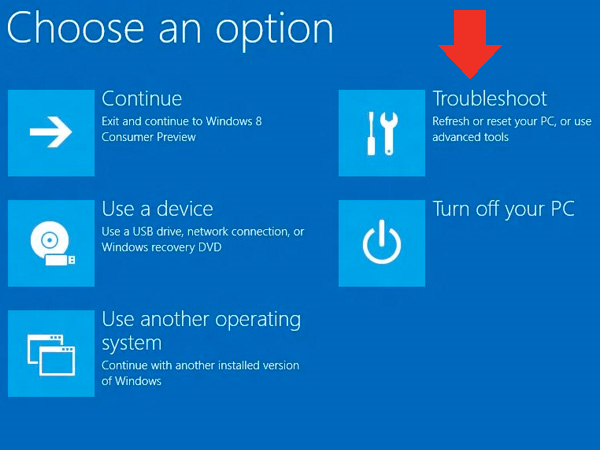
Then the following menu appears:
– Refresh your PC
– Reset your PC
– Advanced Options
Choose “Advanced Options”:
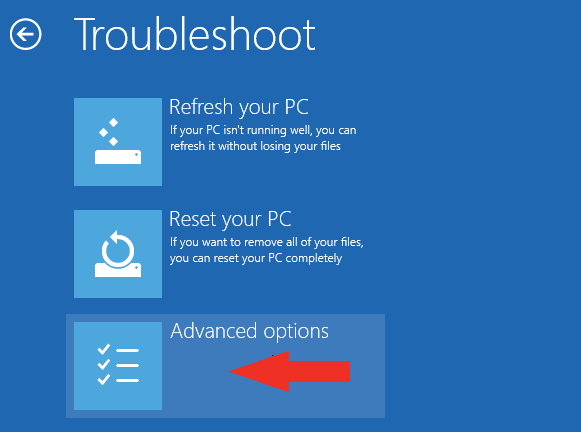
Then the following menu appears:
– System Restore
– System Image Recovery
– Automatic Repair
– Command Prompt
– Windows Startup settings
Choose “Windows Startup Settings”, then Click Restart:
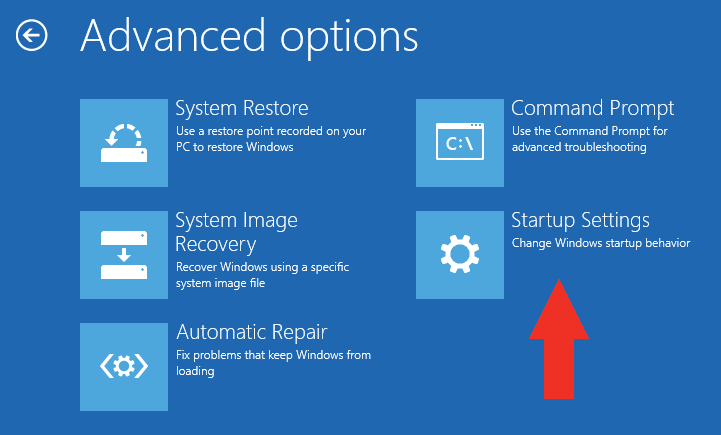
Now the computer will restart and the boot menu appears.
Choose “Disable Driver signature Enforcement” from the menu.
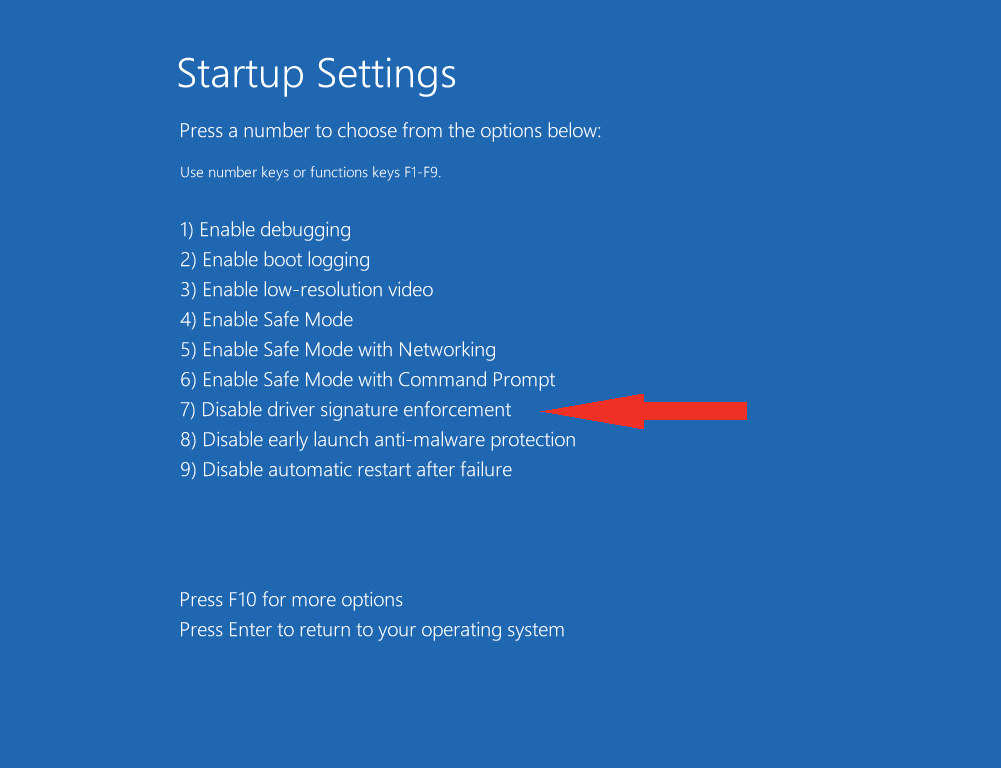
When Windows start, you will be able install PlanetCNC USB driver.
The post Disabling Driver Signature on Windows 8 appeared first on Planet CNC.